Linking Cells and Connecting to the Outside World
Linking Cells
Let's quickly create another cell to use a boss chamber to give this rather small dungeon experience a sense of conclusion. Duplicate your Cell, and rename it "CreepyCave02". Using what you've learned, give the cell an entrance door, ramp down to a chamber, and clutter that chamber as the innermost den for the captin of these bandits.
Be sure to place a boss chest in this cell, and leave it unlocked. There are only two ways the player will reach this chest - either by beating the boss, or sneaking past the boss. Both deserve reward without having to play the lockpick mingame.
For the boss NPC, use one of the pre-made boss lists - in this case: "LL1BanditBossLvl100"
By default, your new cell is also going to appear as "Creepy Cave" in-game. It's good to give each cell within a dungeon a unique name to help player navigation. It's also good that they all share a word, so that everything feels united. Because of this, a name like "Creepy Den" would be a good name for your new cell.
Remember - you have to set your ambient light values manually for duplicated cells.
We used CDoor00 at the end of Cell #1, so we'll use the same door here. Double click and select the "teleport" tab. Check off that this door does, indeed, teleport, and select Cell #1 from the drop-down. Two doors appear in the second list, since there are two un-linked doors in the chosen cell. We happen to know that CDoor01 is the entrance, so choose the proper door and hit "OK".
Notice the yellow marker? (use "M" to toggle markers if not). This determines the player's position and orientation when loading into the cell. Place it accordingly. Now, double-click the marker and choose "OK" to teleport to Cell #1, and position that marker correctly, too.
Connect with the Outside World
Unless you plan to send the player to this cell via some unusual means, you'll want an entrance in the exterior world by which a wandering player can discover and enter your dungeon.
The number of cells in Cyrodiil is limited, and other mod-makers may want to use the same cells as you. This is inevitable and can cause some plugin compatibility errors. Be mindful that it can happen.
In the Cell View window, load the Tamriel worldspace and scout around for a nice patch of land to occupy. We're going to set down in a spot outside of Bravil in a wilderness cell at 13,-12. Try sorting by Location to make this easier to find. This isn't a landscaping tutorial, so we'll stick to basics. Drag the following objects into the Render Window:
- CEntranceRockMossLG01
- A rock with a doorhole textured to match rocks in this region
- CDoor00
- This door has a good texture for both interior and exterior spaces
- LL2BanditCamp50
- This list may generate an enemy to draw players near the entrance and preview the enemies inside
Arrange them in the exterior cell, and re-name the cell to "CreepyCaveExterior". Note that a lot more typically goes into building a dungeon exterior, but that is beyond the scope of this tutorial.
Also be sure to check pathnodes in the area, and delete any that your new geometry blocks.
Orange pathnodes are automatically generated by code, but otherwise are the same as red ones.
Also drop in a static object named "MapMarker". This red marker allows the player to discover the location and mark it on their in-game map, as well as fast travel to the location later. To configure it, double-click the marker. Check "Marker Data" and enter the Name as you want it to appear on the map. Set "Type" to Cave, and hit "OK". The yellow radius around the marker determines where the player can be and discover the location.
Depending on how you've positioned the entrance, you'll probably need to place "Northmarker" objects. These markers will keep the compass direction consistent from cell to cell.
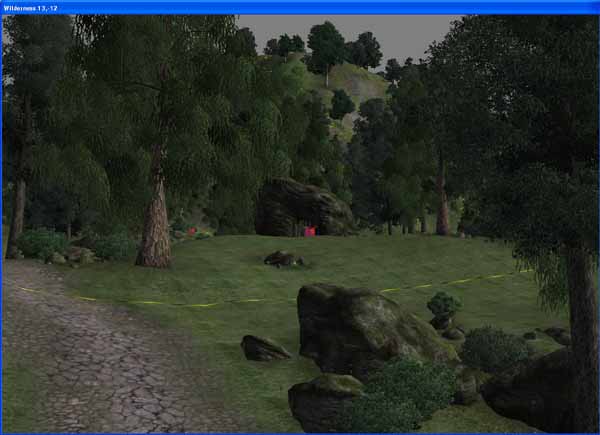
Link this door to CreepyCave01 in the same way we linked the previous door, and your dungeon is now integrated in the world of Tamriel!
