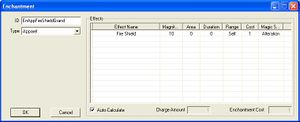Difference between revisions of "Scroll Tutorial"
imported>ShadowDancer (added fancy fonts link) |
imported>Qazaaq (→Create the scroll: fixed link to items category) |
||
| Line 26: | Line 26: | ||
==Create the scroll== | ==Create the scroll== | ||
Now that we have the enchantment, we can create the scroll that we want to enchant. Expand the [[Items]] item in the Object Window and select Book. A list of existing books is shown in the list to the right. Right-click in this list and choose "New" from the context menu that pops up. | Now that we have the enchantment, we can create the scroll that we want to enchant. Expand the [[:Category:Items|Items]] item in the Object Window and select Book. A list of existing books is shown in the list to the right. Right-click in this list and choose "New" from the context menu that pops up. | ||
The [[Book | Book Editor]] appears: | The [[Book | Book Editor]] appears: | ||
Latest revision as of 09:29, 7 August 2007
Scrolls are simple and easy to create, but may be a bit confusing if you don't know where to look or which options to select.
What you'll be creating[edit | edit source]
- 1 Enchantment object
- 1 Scroll object
Create an enchantment[edit | edit source]
The first step is to create an enchantment. In the Object_Window, expand the Magic item and select Enchantment. The right side of the Object Window should show a list of the existing enchantments. Right-click in this list and select "New" from the context menu that pops up.
The Enchantment editor appears:
- ID: Editor ID used to reference this enchantment. Type a descriptive name here like "TutorialEnchantment"
- Type: The type of object that can be enchanted with this enchantment. Select "Scroll" from this list
Locate the empty Effects list on the right side of the dialog box. Right-click in this list and choose "New" from the context menu that pops up.
The Effect_Item dialog appears:
- Effect: What effect to apply. Choose something like "Shield"
- Duration: How long the effect lasts.
- Magnitude: How much effect -- in this case, how much armor to give.
Click "OK" when you are done editing the effect. Your new effect is added to the effect list. You can add multiple effects to one enchantment.
You can add script effects to enchantments. They work just like spell script effects. See My_First_Spell or My_First_Script for more information about spells and scripting.
Click "OK" when you are done editing the enchantment.
Create the scroll[edit | edit source]
Now that we have the enchantment, we can create the scroll that we want to enchant. Expand the Items item in the Object Window and select Book. A list of existing books is shown in the list to the right. Right-click in this list and choose "New" from the context menu that pops up.
The Book Editor appears:
- ID: The editor id used to refer to this book object. Choose something like "TutorialShieldScroll"
- Name: The name of your scroll. This is what it will be named in the game.
- Script: Don't use this! This is not how you create a spell scroll. (It is useful for other things though)
- Add NIF File:
- Add Icon Image: If you have extracted the model and texture files you can select the model and icon for your new scroll
- Scroll: Check this box. This is what tells the game that this object is a spell scroll
- Enchanting: This is how we add the spell to our scroll. Select the enchantment that we created earlier.
- Enchantment: Not used.
Save[edit | edit source]
Saving is an important part of mod making.
Testing[edit | edit source]
I find the easiest way to test my items is to type
player.additem <FormID>, 1
in the game console. (Click for FormID information)
Some people prefer to add their items to merchants. However you test is up to you.