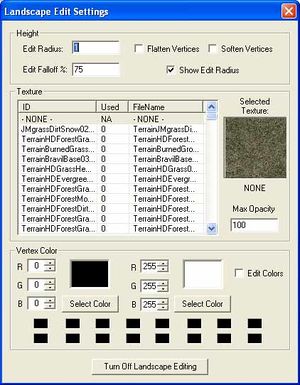Difference between revisions of "Category:Landscape"
Jump to navigation
Jump to search
imported>GhanBuriGhan m (Typo) |
imported>JOG (Applying Textures) |
||
| (2 intermediate revisions by 2 users not shown) | |||
| Line 11: | Line 11: | ||
**'''Show Edit Radius:''' When checked; Brush Radius appears in [[Render Window]] | **'''Show Edit Radius:''' When checked; Brush Radius appears in [[Render Window]] | ||
*'''Texture''' | *'''Texture''' | ||
**'''Texture List:''' List of available Textures by ID and Filename <br>To add or change textures, go the the [[Object_Window|Object Window]]. Textures are under Miscellaneous/Textures. | **'''Texture List:''' List of available Textures by ID and Filename <br>To add or change textures, go the the [[Object_Window|Object Window]]. Textures are under [[Land_Texture|Miscellaneous/Textures]]. | ||
**'''Selected Texture:''' Preview of Currently Selected Texture | **'''Selected Texture:''' Preview of Currently Selected Texture | ||
**'''Max Opacity:''' Controls Strength of brush when painting texture | **'''Max Opacity:''' Controls Strength of brush when painting texture | ||
**'''Applying Textures:''' Right click on the terrain to apply the selected texture. | |||
*'''Vertex Color:''' | *'''Vertex Color:''' | ||
**'''RGB:''' Manual entry of Left/Right-click Shading colors | **'''RGB:''' Manual entry of Left/Right-click Shading colors | ||
Latest revision as of 14:07, 6 September 2006
Used to edit the local landscape in the render window.
To access this window, use the "H" hotkey from the Render Window. Only useful in exterior cells.
- Height
- Edit Radius: Controls size of your editing brush
- Edit Falloff %: Not used in current version
- Flatten Vertices: When checked; Brush will flatten terrain.
- Soften Vertices: When checked; Brush will soften terrain variation
- Show Edit Radius: When checked; Brush Radius appears in Render Window
- Texture
- Texture List: List of available Textures by ID and Filename
To add or change textures, go the the Object Window. Textures are under Miscellaneous/Textures. - Selected Texture: Preview of Currently Selected Texture
- Max Opacity: Controls Strength of brush when painting texture
- Applying Textures: Right click on the terrain to apply the selected texture.
- Texture List: List of available Textures by ID and Filename
- Vertex Color:
- RGB: Manual entry of Left/Right-click Shading colors
- Select Color: Select shading shading colors from palette menu.
- Rows of color Swatches: Two rows of swatches to store custom colors
Subcategories
This category has only the following subcategory.
P
Pages in category "Landscape"
The following 4 pages are in this category, out of 4 total.