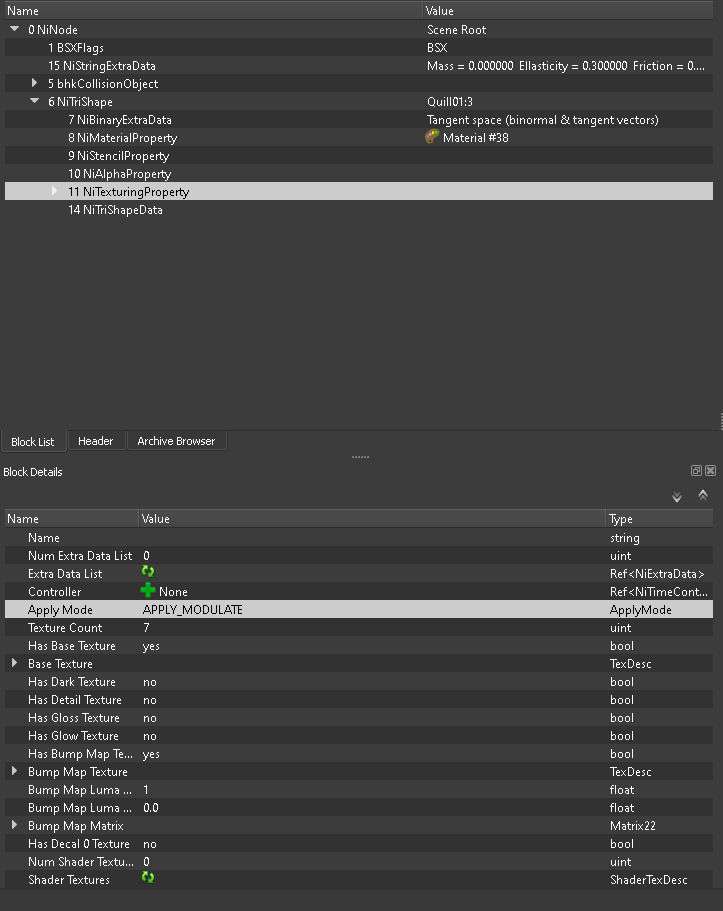Difference between revisions of "Enable or Disable Parallax shader on meshes"
imported>Blade9722 |
imported>Jamesr66a m (minor spelling changes) |
||
| Line 3: | Line 3: | ||
by Blade9722 | by Blade9722 | ||
The procedure to enable/disable parallax shader in meshes texture is really | The procedure to enable/disable parallax shader in meshes texture is really simple. | ||
First open the mesh with Nifskope. | First open the mesh with Nifskope. | ||
| Line 9: | Line 9: | ||
In the View menu enable "Block List", "Block Details" and "Block list options: List". | In the View menu enable "Block List", "Block Details" and "Block list options: List". | ||
In the Block list section, just above every texture path you'll find the "Nitexturingproperty" field. Select it and in the | In the Block list section, just above every texture path you'll find the "Nitexturingproperty" field. Select it and in the Block details select "Apply Mode" value. At this point Nifskope should look like this: | ||
Revision as of 16:07, 20 January 2007
by Blade9722
The procedure to enable/disable parallax shader in meshes texture is really simple.
First open the mesh with Nifskope.
In the View menu enable "Block List", "Block Details" and "Block list options: List".
In the Block list section, just above every texture path you'll find the "Nitexturingproperty" field. Select it and in the Block details select "Apply Mode" value. At this point Nifskope should look like this:
Now you have to choose between:
APPLY_MODULATE: parallax shader disabled(*)
APPLY_HILIGHT2: parallax shader enabled(*)
Repeat the procedure for every texture in the mesh, choosing what you want to be parallaxed and what not.
Save the mesh
(*) If you're using an old version of Nifskope, there's a decimal value instead:
2 means "APPLY_MODULATE"
4 means "APPLY_HILIGHT2"