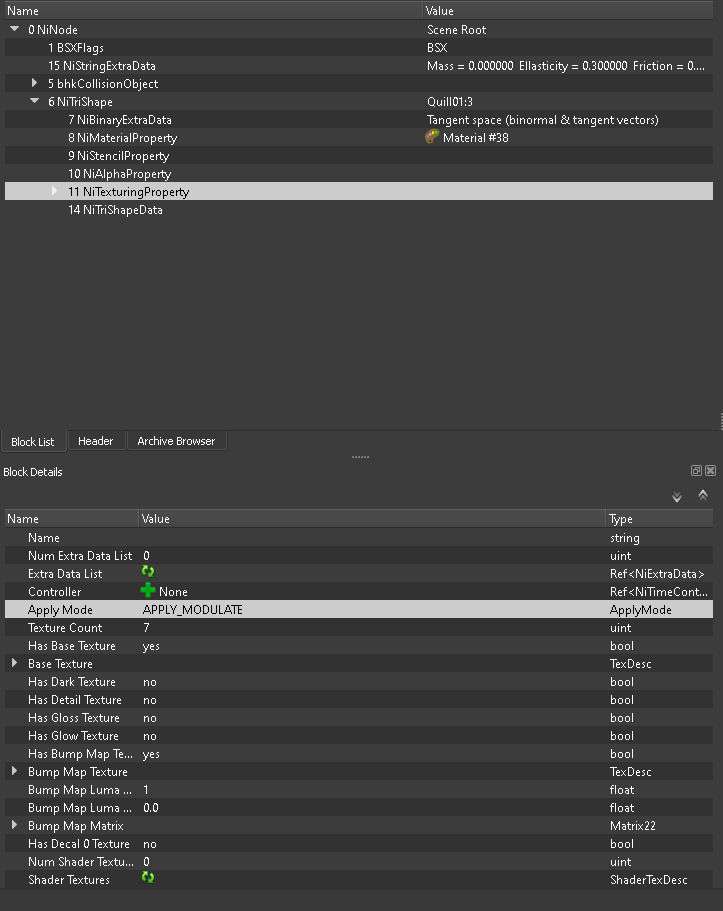Enable or Disable Parallax shader on meshes
The procedure to enable/disable parallax shader in meshes texture is really simple.
First open the mesh with Nifskope.
In the View menu enable "Block List", "Block Details" and "Block list options: List".
In the Block list section, just above every texture path you'll find the "Nitexturingproperty" field. Select it and in the Block details select "Apply Mode" value. At this point Nifskope should look like this:
Now you have to choose between:
APPLY_MODULATE: parallax shader disabled(*)
APPLY_HILIGHT2: parallax shader enabled(*)
Repeat the procedure for every texture in the mesh, choosing what you want to be parallaxed and what not.
Save the mesh
(*) If you're using an old version of Nifskope, there's a decimal value instead:
2 means "APPLY_MODULATE"
4 means "APPLY_HILIGHT2"
- NOTE: Parallax maps and glow maps are mutually exclusive. They cannot function together, and will cause flickering and other material coloring errors when the game engine attempts to render the mesh. This will occur even if emissive color is set all the way to black; if a glow map is present with parallax shading enabled on a mesh, errors will occur. Try to detatch all portions of the mesh that must have glowing into separate objects in the mesh using your 3D modeling program of choice, and refer them to a separate texture (all preferably smaller than the originals in pixel dimensions to reduce video ram load).
Background[edit | edit source]
A parallax shader implements parallax mapping on the particular texture. For details on parallax mapping consult wikipedia